General search tips
Do the research
- Check the spelling of the keywords used (descriptor, creator name, site, title).
- Browse through publications. The image might be in a book or journal.
- Find synonyms or words related to your search.
The research tool
- Use the language and vocabularies favoured by the tool.
- Explore and use advanced search options when available.
- Consult the tool's help options.
Ask for help.
Image use
Planning to insert images in a paper or to project them in class?
Find the right size image for your needs. Making an image larger than it actually is will render a poor quality image. To avoid distorting the image, always proportionately resize.
Make sure you have the rights to use the images.
Permission is required for images that are not copyright-free. For more information, see: Copyright for images.
Find images via Google Images
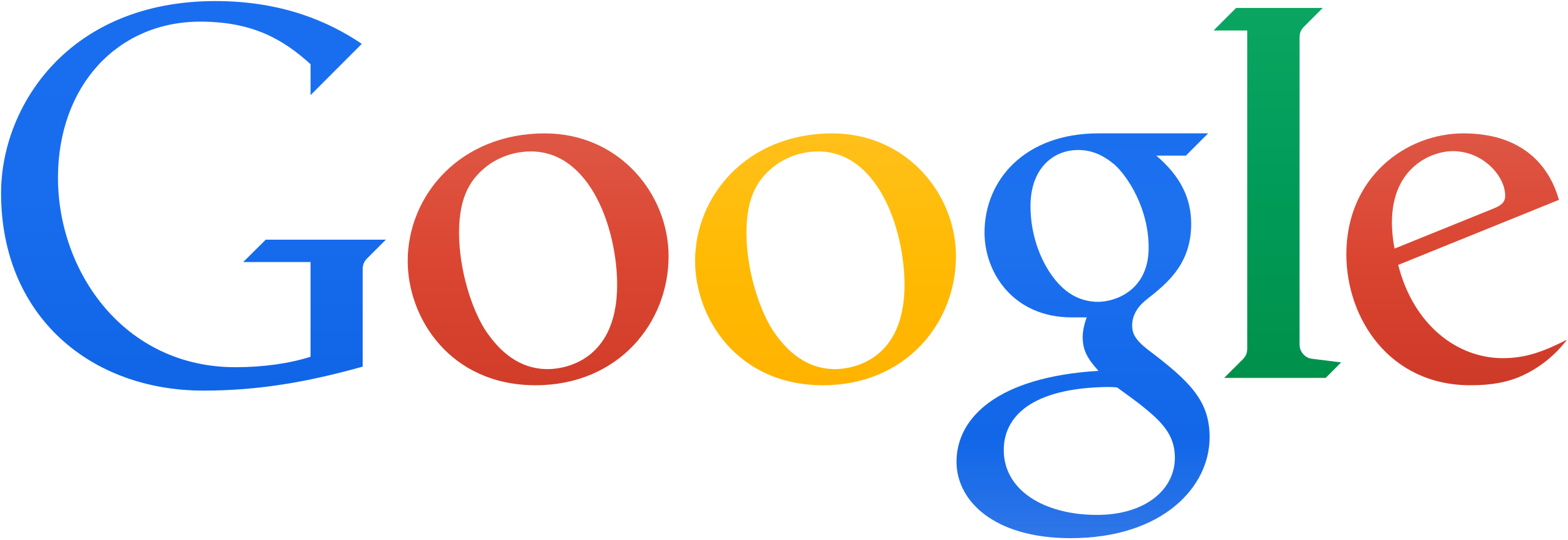 Search with keywords
Search with keywords
With usage rights
- Execute a keyword search from the Google images search box.
- Go to the advanced image search page by clicking on Settings and choosing "Advanced search"
- Refine results by searching for an exact term or phrase, words related to your search (or synonyms), by excluding a particular word, site or domain.
- Narrow your search by choosing from filters, such as image size, aspect ratio and coloration, by limiting to a site or domain.
- Need to insert the image in a paper or to project it in class? Select "Creative Commons licenses" from the usage rights menu. To identify the licence for an image, click on "License details" in the image preview.
Search with an image
Find similar images, a different size, suggested keywords, or its identification.
- Choose the camera icon.

- Enter an image file from your computer or the URL of an image found on the Web. Tip: In some browsers, you can also drag and drop an image in the box to initiate a search.
- Results include, best keyword guess for this image, visually similar images, and pages that include the matching images.
- Click on the tools button, located below the keyword box, to find more sizes, or time range.
Find images in Flickr
No login required
Search with keywords
- Enter keywords or phrases in the flickr search box.
- Choose advanced search.
- Refine results by searching for an exact term or phrase, related words (or synonyms), or by excluding a particular word, site or domain.
- Search by content and media types, and/or by date.
- Need to insert the image in a paper or project it in class? Search within Creative Commons-licensed content by selecting "All Creative Commons" under "Any license".
Explore
Recommended
- The Commons: Sharing "the hidden treasures from the world’s public photography archives". No known copyright restrictions.
- World Map: Search the map by keyword and/or location to find geotagged images. Click on the geotags on the map or pick from the thumbnails, then click on the pop-up thumbnail to access the image.
Consult rights statement and download the image
While viewing the selected image, right-click it
-
to select a size, view and download it.
-
to view the rights statement, conditions of use or license. Click on the link "no known copyright restrictions", "some rights reserved" or "all rights reserved".

