ArcGIS Platforms
Popular GIS platforms include ArcGIS Online, ArcGIS Pro, and ArcGIS StoryMaps. These software and online platforms are created by Esri and are used to perform GIS analyses. Currently registered students and staff at the University of Ottawa can access and use these platforms for FREE by following the instructions outlined below.
| ArcGIS Pro | ArcGIS Online | ArcGIS StoryMaps |
 |
 |
ArcGIS Desktop (ArcMap)
ArcGIS Desktop (ArcMap) is no longer provided by Esri to higher education institutions, including the University of Ottawa, as of May 1, 2025, as it has entered in the mature phase of its life cycle. ArcMap users are recommended to migrate to another GIS software (e.g. ArcGIS Pro, QGIS, etc) as soon as possible.
ArcGIS Pro
ArcGIS Pro

ArcGIS Pro is Esri’s professional desktop GIS application that allows users to (1) explore, visualize, and analyze data, (2) create 2D maps and 3D scenes, and (3) share your work to ArcGIS Online or your ArcGIS Enterprise portal. Visit this ArcGIS Pro page from Esri to learn more about this software.
Get ArcGIS Pro on your personal or work computer
Students, staff, and faculty at the University of Ottawa can ArcGIS Pro is only compatible with Windows OS (i.e., not compatible with Mac OS). See Esri's recommendation specifications for installing Pro. To download Pro on one or more personal or work computer(s), please follow these steps:
- Download ArcGIS Pro through your uOttawa LiquidFiles account:
- Authenticate ArcGIS Pro
- To complete the authentication of your software, follow this ArcGIS Pro Authentication Guide (University of Ottawa)
- Note that current licenses are valid until April 30, 2026 (inclusively), regardless of the installation date.
Other ways to access ArcGIS Pro
If you cannot install Pro due to incompatibility with your computer or otherwise, you have a few other options to access the software:
- MRT 308 computer lab The Morisset Library (MRT) has a computer lab on the third floor (MRT 308) with 21 workstations equipped with the latest version of ArcGIS Pro.
- These computers can be used by any members of the uOttawa community on a first-come, first-served basis. However, you cannot save your work locally as it will be deleted after you log out. You must save your work on a USB stick or in the cloud (e.g. Google Drive, OneDrive, etc)
- Here's a list of all the software available on the computers in the MRT 308 lab.
- The lab has the same opening hours as the Morisset Library.
- uOLaboPlus remote lab
- Essentially, these are virtual computers equipped with various software packages, including ArcGIS Pro, to which you can connect remotely (from home) using a virtual machine.
- Follow these uOLaboPlus instructions to connect. Once again, you will need to save your work on the cloud, and not directly on the virtual machine.
- Other computer labs on campus
- There are a few other computer labs embedded within departments that are also equipped with ArcGIS Pro software, but these are usually only accessible to those students/faculty within these departments. Please contact your departmental lab coordinator to inquire if Pro is available on those computers.
ArcGIS Online
ArcGIS Online 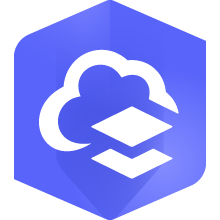
ArcGIS Online is a Web GIS platform that allows you to use, create, and share maps, scenes, apps, layers, analytics, and data. Users can create a map that can be viewed in a browser, desktop or mobile device and leverages cloud computing. This platform has been growing throughout the years with added functionality and improvements to its interface and Esri now recommends it as the starting point for new GIS learners.
Accessing your ArcGIS Online account is easy and can be done in a few minutes by following the steps outlined in this document: ArcGIS Online: Login Instructions (uOttawa).
Accessing ArcGIS Online
- Named User account (recommended for most users)
- Navigate to the ArcGIS Online sign in page.
- Click on the "Your ArcGIS organization's URL" at the bottom to sign in.
- You will then need to enter uottawa as your university's URL.
- For those who had previously used ArcGIS Online (pre-fall 2023), you can continue to access your account with all of its content by putting in gsguo in the URL field. However, we strongly recommend users use uottawa as their URL as this is the recommended default moving forward.
- For those with an existing gsguo account who would like to transfer their ArcGIS Online content from this account to a new uottawa account, see recommendations under the Account Expiration section at the bottom or contact us at gsg@uottawa.ca for guidance.
- Click on Continue, then enter your institutional Single-Sign-On (SSO) login with your full email and password. This will automatically authenticates you as a member of the uOttawa community and you will be able to access your ArcGIS Online account as long as your login info is still valid. The first time you use this login will generate your new ArcGIS Online account with default permissions (see detailed list below).
- Optionally, you can click on "Remember this URL" and save your login information to speed up the login process.
- Public accounts
- Anyone can create a free public account in ArcGIS Online. However, members of the University of Ottawa community have access a Named User account given that they are using it for educational purposes (i.e., relating to higher education and research). The latter comes with many more default permissions, including access to Esri's online training courses. See above for information on how to set up your Named User account and below for a full list of default permissions.
- For more information on the difference between an ArcGIS public account and an ArcGIS organizational account, please see A User's Guide to ArcGIS Accounts.
- Account administrators
- Account administrators manage licenses (for ArcGIS Online and ArcGIS Pro), default permissions, groups, and access to certainly tools/extensions for users.
- For security purposes, only a few selected professors and/or library/IT staff are account administrators.

Account Defaults
Once you have successfully logged in using your Named User account, your account will be automatically generated with the default permissions, including:
- User type: GIS Professional Advanced
- Role: Publisher
- Add-on licenses: ArcGIS Pro Extensions
- Credits: 1,000
- Esri access (online training courses): Enabled
Extensions
-
3D Analyst, Aviation Airports, Aviation Charting, Bathymetry, Data Interoperability, Data Reviewer, Defense Mapping, Geostatistical Analyst, Image Analyst, Locate XT, Location Referencing, Maritime, Network Analyst, Production Mapping, Publisher, Spatial Analyst, and Workflow Manager
Credits
ArcGIS Online users a credit system to run many analyses. Users have a default of 1,000 credits when generating their accounts. Although this should be sufficient for most users, some might require additional credits (e.g., to run advanced analyses). If you might require additional credits, please contact us at gsg@uottawa.ca with your request.
Account Expiration
Users only have access to their ArcGIS Online accounts while they are registered students or staff members at the University of Ottawa and may therefore lose access to their accounts, including their web maps, web apps, and content, after leaving the institution. Users who want to have access to their content after leaving uOttawa can create a public account (see the ArcGIS login section above) and transfer their content to this account using the free ArcGIS Online Assistant. However, this is a third-party tool and therefore should be used at your own risk. Any content remaining in inactive accounts (i.e., account inactivity for one year or more) may be subject to deletion as part of regular institutional account maintenance and cleanup.
ArcGIS StoryMaps
ArcGIS StoryMaps

ArcGIS StoryMaps are a specialized application offered through Esri that allows users to tell a story by using a combination of text, images, videos, interactive maps, and other media.
Learn to make you own StoryMaps: https://storymaps.arcgis.com/
Nine steps to great storytelling: https://storymaps.arcgis.com/stories/429bc4eed5f145109e603c9711a33407
StoryMaps resources
- Getting started with ArcGIS StoryMaps
- Discover the possibilities with ArcGIS StoryMaps!
- ArcGIS StoryMaps Frequently Asked Questions (FAQs)
StoryMaps examples
- International Seasonings*
- Shakespeare in Ottawa: 1867-2017*
- Fire, Forests & the Future of Rural Communities
- Twister Dashboard: Exploring Three Decades of Violent Storms
- Charles Darwin and the Voyage of the HMS Beagle
- Township of North Frontenac
*University of Ottawa

