Tools for interactive exhibits
Many digital tools are available to add interactivity to online exhibits. We encourage you to consider the narrative you would like to tell with your exhibit, as well as the types of materials you would like to showcase. Time-based exhibits (for example, showing a series of events in chronological order) may fit best with a timeline tool. Location-based exhibits (for example, artifacts representing significant locations) may fit best with a StoryMap.
Summary of tools
| Tool name and description | Recommended for | Examples |
|---|---|---|
|
StoryMapJS is a free tool to help you tell stories on the web that highlight the locations of a series of events. You can choose a standard contemporary map for the background, but can also use large pictures (photographs, historic maps, drawings, etc.) as background images using the "gigapixel" option. StoryMapJS runs in your web browser and the editor is accessed using a Gmail account (uOttawa Gmail accounts are not compatible, so you'll need to use your own). It is available for free.
|
|
|
|
TimelineJS is an open-source tool that enables anyone to build visually rich, interactive timelines. Beginners can create a timeline using nothing more than a Google spreadsheet. TimelineJS can pull in media from a variety of sources. Twitter, Flickr, YouTube, Vimeo, Vine, Dailymotion, Google Maps, Wikipedia, SoundCloud, Document Cloud and more! TimelineJS runs in your web browser. You will need a Gmail account (uOttawa Gmail accounts are not compatible, so you'll need to use your own). Edits are made to a Google spreadsheet that is then used to populate the timeline automatically. It is available for free. |
|
|
|
ThinkLink allows you to tag uploaded images with text, video, audio, other images, and more. The Library has a paid ThingLink account which offers additional customization options beyond the free version. If you are planning on using ThingLink, please request an account. Note: ThingLink is not recommended for "sequential" exhibits, as it is not possible to navigate through the links in a set order. |
|
Media production software
The Media Library offers access to specialized software for a period of 30 days. There is a limited number of accounts. If no account is available, your name will be placed on a waiting list. Have a question? Contact the Media Librarian.
|
Adobe Premiere Pro (video editing) Professional-grade software. Import video and audio. Edit, manipulate and assemble your clips on a timeline. Apply filters, transitions and titles. Export in a variety of formats. |
 |
|
Adobe After Effects (visual effects editing) Powerful motion graphics and visual effects software. Build transitions and credit rolls. Repair video. Edit green-screen footage. Animate a 3D logo. |
 |
|
Screencast-O-Matic (screen recording) Easy-to-use application. Use it to create tutorials and video clips. Record your computer screen output, with or without audio commentary. |
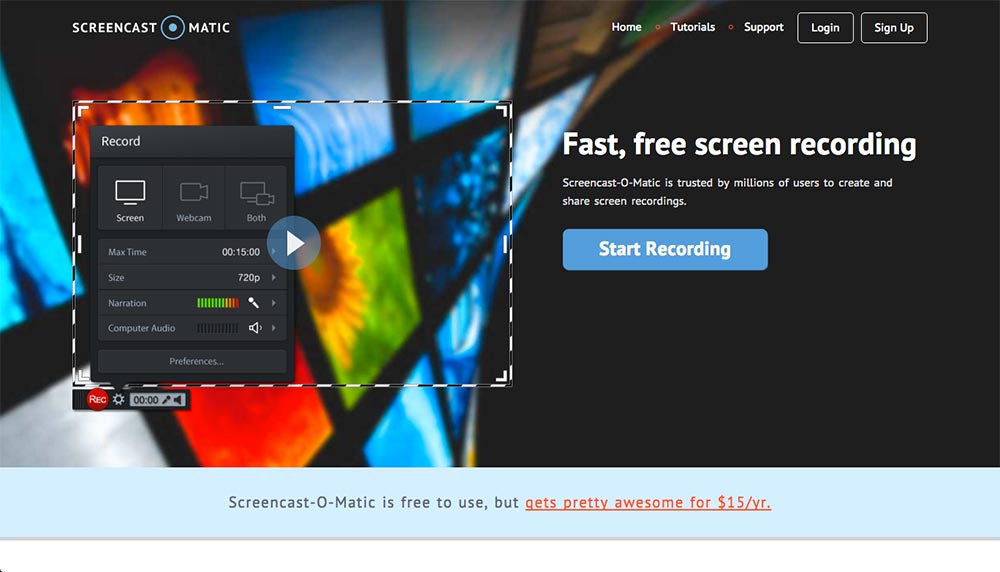 |
|
Animoto (video slideshows editing) Easy-to-use application. Use it to create short videos. Select a style. Add music, pictures, video clips, and text. Save and share your video. |
 |
|
GoAnimate (animated videos editing) Easy-to-use application. Create 2D animation, whiteboard animation and video infographics using pre-animated assets. No drawing, no coding.
|
 |
|
Illustrator (graphics editing) Vector graphics editor. Use it to design precise, easily scalable illustrations, such as logos, technical illustrations and flowcharts. |
 |
|
InDesign (desktop publishing) Page layout application. Use it to create posters, flyers, brochures, magazines, newspapers, and books. |
 |
|
Photoshop (photo editing) Industry-standard tool. Raster graphics editor. Retouch images. Adjust the tone, enhance or modify a color, adjust the size. |
 |
|
Piktochart (infographics editing) Easy-to-use application. Create infographics using templates. Save in a variety of formats or publish in HTML with clickable elements. |
 |
|
Audition (audio editing) Professional-grade software. Use it to edit music and podcasts. Import and record audio, edit audio, use the multitrack and add effects to audio. |
 |
Help at the Media Library
Software: Borrow the following software and use it on any computer. Read more and request an account.
- Video: Premiere, After Effects, Screencast-O-Matic, Animoto, GoAnimate
- Graphic: Illustrator, InDesign, Photoshop, Piktochart, Thniglink
- Audio: Audition
Workstations: 2 stations, 1 27’ iMac and 1 PC – with Final Cut Pro or Adobe Premiere Pro and Adobe Photoshop, importing and recording hardware (SD card reader, headset)
Help: Our staff is available to help you, from 8:30am to 5pm. Stop by or set up an appointment in advance.
Planning: You will save a lot of time if you have a detailed vision and plan of what you want to accomplish. Prepare a storyboard that includes the following information: visuals, texts and notes. Find examples of storyboard with Google Images.
Copyright: Fair dealing is an exception in the Copyright Act that allows you to make a copy of a small amount of a work. To determine if your use of a copyright-protected work is fair, use this decision tree.
Have a question? Contact the Media Librarian:
Email: Jasmine.Bouchard@uottawa.ca
Phone: 613-562-5800 x3632
Special thanks to Roxanne Lafleur, whose Shakespeare in Canada: Photos and Scans guide was a starting point for this page.
